After posting the "The Cheat" firmware and software infomation, I think we should have addtional information on Aikon firmware and software. Aikon is used by OTD custom keyboards. It is also required to download layout mapping onto "The Cheat".
OTD English Instruction on how to install and use Aikon Client and filter driver:
(May require OTD account)
Part 1:
http://www.otd.kr/bbs/board.php?bo_table=aikon_manual&wr_id=10&sca=EnglishPart 2:
http://www.otd.kr/bbs/board.php?bo_table=aikon_manual&wr_id=11&sca=EnglishPart 1:[English] Aikon Quick Start Guide (ENG)
글쓴이 : inornate 조회 : 17,923
(CAUTION : for 64bit OS, client is NOT WORKING. Please use 32bit OS for running client. Anyway, as a keyboard, you can use Aikon on 64bit OS with no problem)
Preparation : Aikon controller with bootloader. (will be explained on hardware building guide)
1. Required files1. Client
2. Firmware
3. Filter Driver
2. What's Aikon? Aikon is an USB keyboard controller. This can totally replace the controllers in vintage keyboards which cannot be used on recent machine(means, you can use them as the working keyboard!), also, keyboard matrix is freely assignable. which allows dealing with any key arrangement.
- Refer this link if you don't know about keyboard structure and matrix.
http://www.dribin.org/dave/keyboard/one_html/ (refer part1 ~ part5)
http://www.otd.kr/bbs/board.php?bo_table=FAQ&wr_id=69(Korean page. sorry.)
- By using Aikon, you can reuse the circuit. This feature reduces a lot of works.
- What only need to do is, find rows, cols in previous controller, and connect directly Aikon's rows and cols. Basically Aikon uses 18x8 matrix but this can be reassigned within 26 pins(for example, 17x9 for some apple keyboards) using clinet program.
- Please refer example board for variuos applications.
3. Firmup You need to load firmware to use Aikon.
Firmware
1. Download most recent firmware (now 1.0.2 beta) in link above.
2. Check those files in zip file.
- Aikon_x.x.x.hex
- bootloadHID.exe
- firmup.bat
3. While connecting FW-JP pin (you can use row1-col1 instead). plug in USB cable.

4. Check LEDs are blinking (means device is now in bootloader mode). From now on, you can remove jumper.
5. Excute firmup.bat. Firmup is successed when you can see those messages below (numbers can vary).
Page size = 128 (0x80)
Device size = 32768 (0x8000); 30720 bytes remaining
Uploading 6556 (0x1a00) bytes starting at 0 (0x0)
0x01980 ... 0x01a00
6. Unplug, and plug in again.
4. Mount Aikon on keyboard Refer articles on example board.
5. LibUSB-Win32 InstallationYou need to install LibUSB for using Aikon client. (not working in 64bit OS)
3. Filter Driver
Download the program from link above. Generally 0.1.12.1 version works well, but if not, try 0.1.10.1.
After install LibUSB, Every USB devices will be restarted. I recommend to unplug all other USB devices before installing LibUSB.
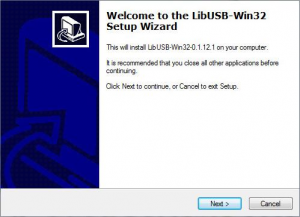
For Windows Vista (or windows7) user, change the file properties to [XP compatible mode].
(IMPORTANT!)
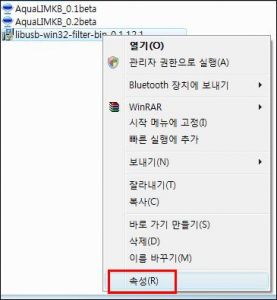
Right click -> properties
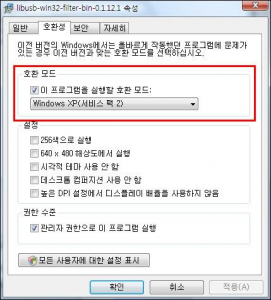
At compatibility tab, set this to Windows XP(SP2)
Some firewall programs, or antivirus program may recognize [libusb0] filter driver process as a troy or virus. Please set them properly to work fine.